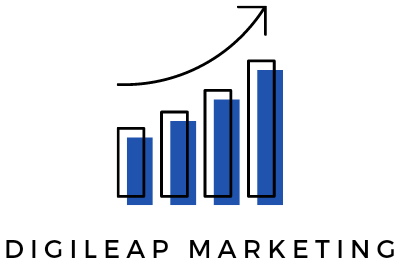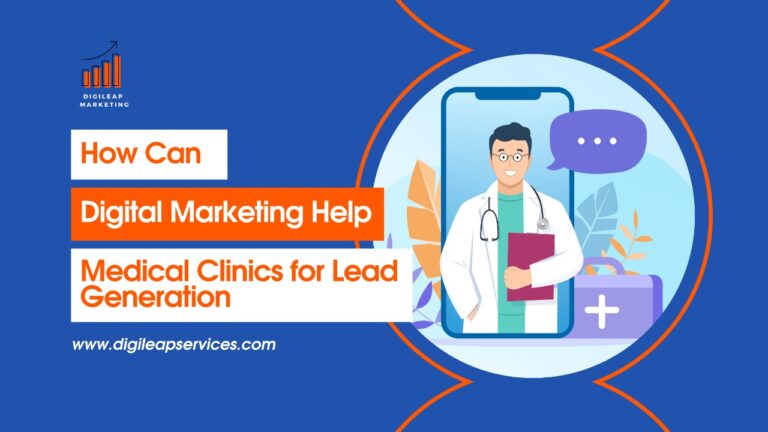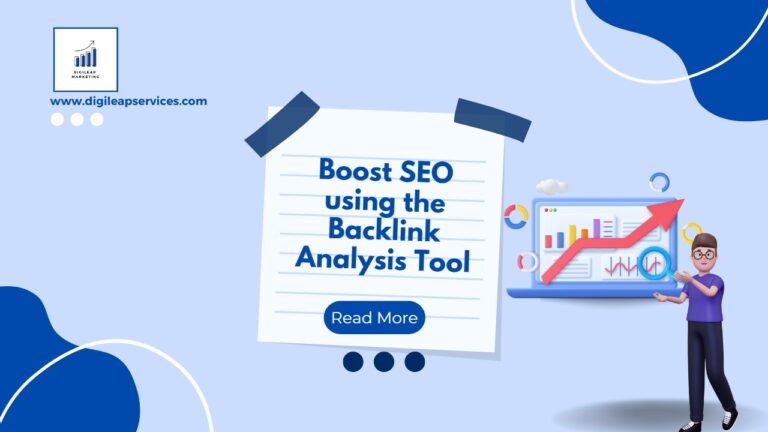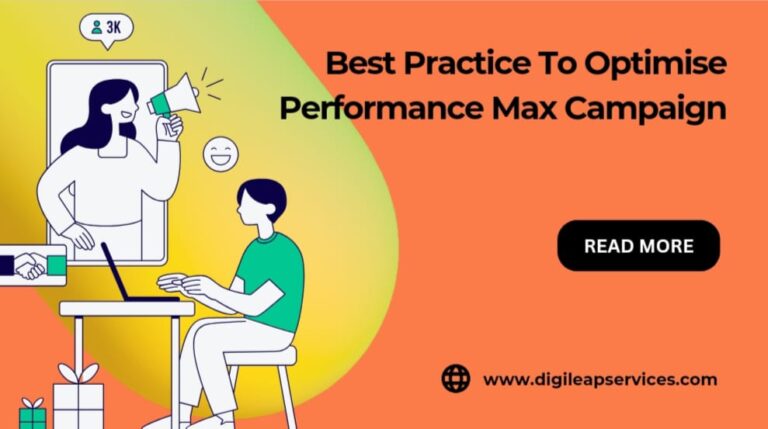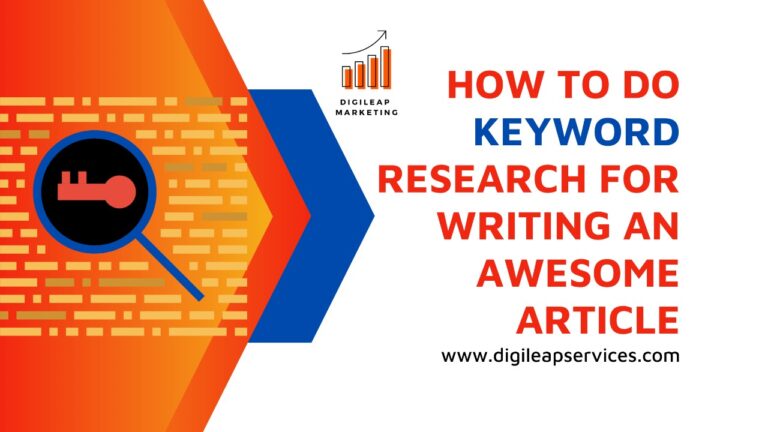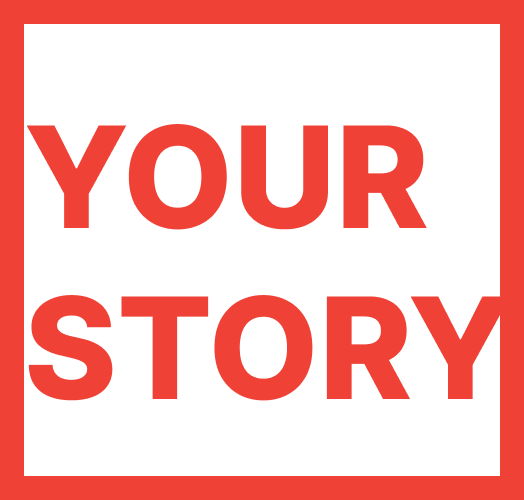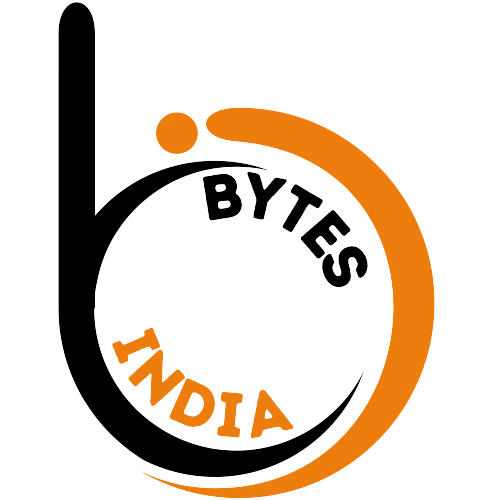App store Optimisation VS Play store optimisation
In addition to using distinct algorithms to rank apps in search results, the App Store and Google Play both present their apps in various ways. As an illustration, the App Store search results display each app’s icon, name, subtitle, and images or videos. On the other hand, the only information displayed in the Google Play search results is the app’s symbol and title.
Accordingly, even though the fields on iOS and Android app pages are comparable (such as the app name, subtitle, extended description, screenshots, videos, and ratings and reviews), these fields have different effects on keyword rankings and conversion rate optimisation:
Application Name
According to ASO, the app title is a powerful ranking factor in both the App Store and Google Play. This suggests that your app title for both iOS and Android apps should always contain your most crucial keywords. For the app title, the App Store permits a maximum of 30 characters. After Google updated its rules in April 2021, app titles on Google Play were limited to 30 characters instead of 50, the same length as those on the App Store. But each shop has a separate function for each app title. Only the app icon and title appear in the Google Play search results for broad search phrases, thus the title must inform users of the app’s true focus. In the App Store, this is of less importance. Here, we even have a subtitle and pictures or videos in the search results to explain to users what the programme is intended to do.
Comparing Short Description (Android) vs Subtitle (iOS)
Similar to the app title, your app’s rankings and visibility are significantly influenced by the keywords used in the subtitle or brief description. The keywords in the subtitle are used by both algorithms to index your app for various search terms. In the search results and on the app page, the subtitle (for iOS apps) and brief description (for Android apps) are displayed in various locations:
- The 30-character subtitle for iOS apps is displayed below the app title in search results and beneath the app’s screenshots on the app’s website.
- In most cases, the short explanation (80 characters) for Android apps may be found on the app listing directly above the extended description, behind the screenshots.
As a result, there are many functions that the subtitle or brief description perform in terms of conversion rate optimisation (CRO):
- The iOS app’s subtitle, which displays in the search results, should assist customers understand what your app is about. A strong subtitle sets your app apart from those of your rivals and encourages visitors to visit the page for your app to find out more.
- The brief description for Android apps is located in a prominent area of the app page. It should therefore be easy to capture people’s attention and persuade them to download the app. Users have already navigated to your app page, so it’s critical to include a call to action in a succinct description that entices them to download your app.
iPhone Keyboard
There is a 100-character keyword box for iOS apps, just like in the early days of SEO. When Apple decides to display your app in the search results, the keyword(s), which are hidden from users, have a significant role in ranking. A keyword field is not used by the Google Play algorithm, which is more complicated. In its place, it examines the keywords you’ve used in your app’s title, subtitle, and long description, as well as their frequency.
Longer Description
Explaining to users your app’s key features and advantages is the major goal of the lengthy description in both the App Store and Google Play. But in the App Store as opposed to Google Play, the lengthier description serves a very different function in terms of ASO and keyword optimisation. Long descriptions don’t affect rankings in the App Store. As a result, you have more freedom to express your creativity, speak to your brand, and really concentrate on convincing customers to download your app when you write a lengthy description for your iOS app. In contrast, Google Play does rank the keywords included in the lengthy description. As a result, you ought to follow SEO best practises when creating a lengthy description for your Android app. For instance, it’s crucial to keep your most crucial terms’ keyword density at a good level (2–3%). This aids in describing to Google the subject of your app and the appropriate time to rank it.
Screenshot
Adding up to 10 screenshots is allowed in the App Store, however there is an 8-screenshot limit in Google Play. But there are other differences as well. Typically, the first three screenshots are displayed in the App Store search results (however, as of iOS 15, if you have already downloaded the app, screenshots are no longer displayed). However, the screenshots are not visible in the app listing for the majority of Google Play’s general searches. The app symbol, title, and brief description are displayed in Google Play with screenshots only for specific branded searches. When you consider adding copy to your screenshots, it’s vital to keep in mind that the screenshots displayed in the Google Play search results are smaller than those in the App Store search results.
The Google Play search results do not include screenshots for generic keywords. However, for some branded searches, the search results include the app symbol, title, ratings, and reviews, as well as any available screenshots or videos and a brief description. on order to optimise conversion rates on the App Store as opposed to Google Play, screenshots are crucial. Even though screenshots for apps should describe their key features to customers in both marketplaces, designing screenshots for the product Store should focus more on making your product stand out from the crowd and attract users.
Although the user interfaces of Apple and Google’s apps are vastly different, both companies utilise their own algorithms to rank apps in search results.